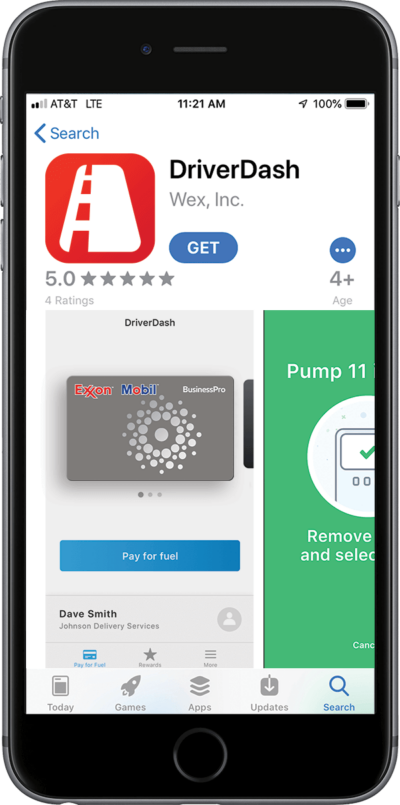DriverDash at a Glance
-
All transactions are linked to your fleet card account
Charges appear automatically.
-
Increased protection from skimmers and fraud
Uses coded version of card details.
-
No more lost cards
Virtual cards located in app.
-
Fingerprint ID or facial recognition
No more forgotten PINs.
-
Enter odometer readings from inside vehicle
Improved data capture.
Current customers can get started in three easy steps:
-

Log in to your ExxonMobilOnline account and invite your employees to use DriverDash*
-

Employee receives an email to create a username and password and is provided links to
download the app -

Employee downloads the app and logs in with their newly created credentials
*Once logged in, look for the DriverDash banner on the homepage and select Invite Drivers. Alternatively, depending on your account setup, you can either go to Cards > View Cards or Cards > View Drivers and use the Actions menu and select Add DriverDash Access.
Understanding DriverDash
Understanding DriverDash
How does it work?
When a user reaches a fueling location, they open the DriverDash app. They can remain in their vehicle while they’re prompted to input a pump number and odometer reading. To activate the pump, they enter their Driver ID, or use their smartphone’s facial or fingerprint recognition feature.
Then, they fuel up at the pump — and that’s all there is to it! Receipts are stored electronically in the app, so there’s no need to worry about hanging onto a piece of paper.
DriverDash uses geolocation to help users locate nearby fueling stations, and it can offer directions through the mobile device’s maps app.
Does it cost anything to use the DriverDash mobile app?
No. DriverDash is free to set up and free to use for BusinessPro cardholders.
If we invite our employees to use DriverDash, do they have to use it for every fuel purchase?
No. Although using DriverDash has many benefits, employees can always swipe their fuel card at the pump.
Will using DriverDash change any of our fleet card features, controls, or reports?
No. All of your fleet card features are supported by DriverDash. Your reporting, billing, and purchase controls will remain the same.
Security & Safety
Will the fleet card number be stored on the phone?
No. DriverDash only stores an encrypted representation of the card number, making the transaction more secure.
Can any employee access DriverDash?
No. Only employees who are given access and invited by their fleet manager are able to log in and use the app.
Can employees use fingerprint or facial recognition to authorize a transaction?
Yes. If an employee’s smartphone has fingerprint authentication or facial recognition, they can use this feature (instead of entering their Driver ID) as an added layer of security.
Can other credit cards be added to DriverDash?
No. DriverDash can only be used with your company’s fleet cards.
Is it safe to use a smartphone at a gas pump?
Please always follow local laws and regulations pertaining to cell phone use while driving and fueling. And please remember to use your phone responsibly. Never use your phone when driving, and make sure your car is parked safely and shut off before using your phone. Refrain from using your phone when walking across the station.
Will our fleet card account be in jeopardy if an employee loses his or her phone?
Your fleet card account will be protected by your employee’s Driver ID, facial ID, or fingerprint scan. And only a securely encrypted representation of the card number is stored on the phone.
Downloading DriverDash
How do users download DriverDash?
Although DriverDash is available at the App Store and Google Play, only users who are invited by their fleet manager can log in and use the app. Once invited, they will receive an email with a link to create a username and password, which they will then use to log in to the DriverDash app.
How do we invite employees to DriverDash?
From your online fleet card account, look for the DriverDash banner on the homepage and select Invite Drivers. Alternatively, depending on your account setup, you can either go to Cards > View Cards or Cards > View Drivers and from there use the Actions menu and select Add DriverDash Access.
Your employee will then receive an email with instructions to create a username and password and be provided links to download the app where they will log in with their newly created credentials.
Using DriverDash
Where can DriverDash be used?
DriverDash is available at most Exxon™ and Mobil™ stations, and we are always looking to add new locations.
How do you find accepting locations?
Open the app and click Find Stations. Click on any location to get hours, directions and a list of station amenities.
How do you use DriverDash to pay at the pump?
Follow these steps:
- Before fueling, launch the DriverDash app on your phone.
- Tap Pay for Fuel and select your pump number.
- When your account prompt appears, you can activate the pump by entering your Driver ID or scanning your fingerprint or using your facial recognition.
How do you access and pay for a car wash?
After entering the fuel pump number in DriverDash, you will be asked whether you would like a car wash. If you accept, the charge for a car wash will appear on your receipt.*
* Where available
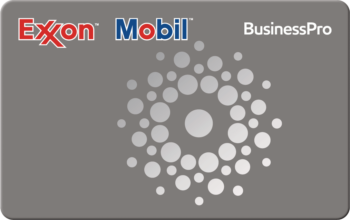
ExxonMobil BusinessPro
The best fuel card for your business
Take control of business fuel expenses. Earn rebates at Exxon and Mobil stations.
No matter how you fuel your business, BusinessPro has you covered.
Ready to apply? Have Questions?
We’re here to help. Call 1-800-627-3427. Mention code: